Audio Alchemy Lab Unity Audio Management Tool
A downloadable tool
Audio Alchemy Lab: Comprehensive Audio Manager for Unity
Transform your audio workflow in Unity with Audio Alchemy Lab, an advanced and intuitive audio management tool designed to simplify and enhance the process of managing and playing audio clips in Unity projects. Whether you're working with sound effects, background music, or voiceovers, Audio Alchemy Lab provides a powerful set of features to handle all your audio needs.
Key Features:
User-Friendly Interface:
- Elegant and Intuitive Design: A sleek, easy-to-navigate interface that ensures a smooth user experience.
- Interactive Visuals: An attractive logo and responsive UI elements make using the tool engaging and enjoyable.
Comprehensive Audio Management:
- Playback Controls: Easily play, pause, stop, and navigate through audio clips.
- Volume and Pitch Adjustments: Fine-tune audio clips with precision sliders for volume and pitch.
- Looping and Play On Awake: Enable looping for continuous playback and play-on-awake for automatic playback when the scene loads.
Advanced Playback Options:
- Sequential Playback: Play audio clips in a specified order.
- Random Playback: Shuffle audio clips for a varied playback experience.
Favorites System:
- Easy Marking: Quickly mark your favorite audio clips with a heart icon for faster access.
- Favorites Filtering: Toggle between viewing all clips or only your favorites.
Search and Organization:
- Quick Search: Easily locate specific audio clips using the integrated search bar.
- Folder Browsing: Browse and select folders containing audio files directly from the tool.
- Refresh Function: Instantly update the list of audio clips to include any newly added files.
One-Click Assignment:
- Automatic Source Assignment: The audio source is automatically set to the currently playing clip, streamlining your workflow.
Sound Effects:
- Interactive Feedback: Enjoy satisfying sound effects for various interactions, such as clicking the logo, toggling settings, and marking favorites.
Persistence and Convenience:
- Saved Preferences: Your settings, such as play-on-awake and volume, are saved between sessions, ensuring a consistent experience.
- Audio Source Management: Easily assign and manage multiple audio sources within your scene, complete with toggle controls.
Intuitive Controls:
- Skip Forward and Backward: Quickly navigate through your list of audio clips with simple skip buttons.
- Folder Ping: Locate and highlight the selected audio clip in your Unity project folder with a single click.
Spectral Waveform Visualization:
- Visualize Audio: View a real-time spectral waveform of the currently playing audio clip, helping you analyze sound patterns.
Broad Compatibility:
- Supported Formats: Audio Alchemy Lab supports WAV and OGG file formats, making it compatible with most audio assets used in game development.
Customization:
- Adjustable DSP Buffer Size: Fine-tune your audio experience by adjusting the buffer size for optimal performance.
State Management:
- Automatic Saving: The tool automatically saves your preferences and clip settings, restoring them when you reopen the project.
SFX Assets Integration:
- Customizable SFX: Integrate custom sound effects for different interactions within the tool, enhancing your user experience
| Status | Released |
| Category | Tool |
| Author | reptilianalien |
| Made with | Unity |
| Tags | Audio, audio-management, audio-tool, Music, sound-effect, Sound effects, tool, Unity |
| Code license | Artistic License 2.0 |
Download
Install instructions
Welcome to Audio Alchemy Lab! Follow these simple steps to install and start using the tool in Unity.
Step-by-Step Installation Guide:
- Download the ZIP File:
- Download the provided ZIP file from Itch.io.
- Extract the ZIP File:
- Right-click on the downloaded ZIP file and select "Extract All..." or use your preferred extraction tool to extract the contents.
- Open Unity:
- Ensure you have Unity open and ready.
- Import the Unity Package:
- You have two options to import the package:
- Drag and Drop:
- Drag the extracted
.unitypackagefile directly into the Unity Editor.
- Drag the extracted
- Double Click:
- Alternatively, double-click the
.unitypackagefile, and it will open in Unity.
- Alternatively, double-click the
- Drag and Drop:
- You have two options to import the package:
- Import Confirmation:
- A dialog box will appear in Unity asking you to confirm the assets to import.
- Click the "Import" button to add Audio Alchemy Lab to your project.
- Open Audio Alchemy Lab:
- Once the import is complete, navigate to the top menu bar in Unity.
- Go to
Tools>Audio Alchemy Lab. - Click on
Audio Alchemy Labto open the tool.
- Start Using Audio Alchemy Lab:
- The Audio Alchemy Lab window will appear in the Unity Editor.
- You can now start managing your audio assets with ease!
Development log
- BugFixes and Delete Audio source ButtonAug 24, 2024
- Introducing Audio Alchemy LabAug 05, 2024
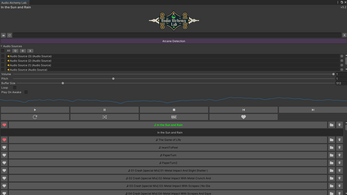

Leave a comment
Log in with itch.io to leave a comment.